Novation Launchpad X
$120.99
The Novation Launchpad X midi keyboard is the ultimate tool for creating professional-quality music at your fingertips!
Compare
Description
Novation Launchpad X is a MIDI device for making music, creating beats, and triggering samples. It is designed to work with Ableton Live and other software that supports MIDI. The device is compact and portable, making it easy to take with you wherever you go.
The Launchpad X has 64 RGB backlit pads that are velocity-sensitive, meaning that the harder you hit them, the louder the sound. The pads are arranged in an 8 x 8 grid, which makes it easy to trigger loops and samples. You can also use the pads to play melodies and chords.
The Launchpad X has several features that make it a great tool for music production. The device comes with a software called Ableton Live Lite, which is a simplified version of Ableton Live. This software allows you to create loops, record instruments, and mix tracks. You can also use the Launchpad X to control the software, which makes it easy to trigger loops and change settings.
The device also has a feature called Note Mode, which allows you to play notes and chords using the pads. This mode is great for creating melodies and basslines. The Launchpad X also has a feature called Scale Mode, which allows you to play notes that are in a specific scale. This mode is great for beginners who want to experiment with different scales.
Another great feature of the Launchpad X is its ability to control external MIDI devices. You can connect the device to your computer or other MIDI devices, and use the pads to trigger samples and control settings. This makes it a versatile tool for live performances and studio work.
Overall, the Novation Launchpad X is a great MIDI device for music producers and performers. Its compact size, versatile features, and easy connectivity make it a great tool for beginners and professionals alike. So, if you’re looking for a MIDI device that can help you create and perform music, the Launchpad X is definitely worth checking out.
Novation Launchpad X properties
| Product name |
Launchpad X |
| Brand |
Novation |
| Type |
Keyboard Instruments |
| Keyboard Instrument |
MIDI Keyboard |
| Keys |
Yes |
| Number of Keys |
64 pcs |
| Key Functions |
Aftertouch |
| Pads |
Yes |
| Pre-Programmed Effects |
Yes |
| Connections |
USB |
| Colour |
Black |
| Power Supply |
USB |
Frequently Asked Questions:
What are the steps for connecting my MIDI keyboard to Nova Launcher on my Android device using a USB cable or Bluetooth?
To connect your MIDI keyboard to Nova Launcher on your Android device, you’ll need to first ensure that your keyboard is compatible with Android devices. Next, follow these steps:
1. Enable MIDI support on your Android device:
- For USB connection: Go to "Settings" -> "Connected devices" -> "USB" and make sure "MIDI Support" is enabled.
- For Bluetooth connection: Go to "Settings" -> "Connections" -> "Bluetooth". Enable Bluetooth if it's not already activated. Pair your MIDI keyboard with your Android device by searching for its name in the list of available devices and following the pairing prompts.
2. Install a MIDI-to-Android app:
- You can use a free app like "MIDI Monitor" or "MIDI Poly". These apps allow you to send MIDI messages from your keyboard to Nova Launcher or any other compatible Android app.
3. Connect your MIDI keyboard:
- If using a USB cable, connect one end of the cable to your MIDI keyboard and the other end to your Android device's USB port (usually located at the bottom).
- If using Bluetooth, make sure your MIDI keyboard is paired with your Android device as mentioned in step 1.
4. Open the MIDI-to-Android app:
- Launch "MIDI Monitor" or "MIDI Poly". Ensure that your MIDI keyboard is correctly recognized by the app, and you can see its input messages displayed on the screen.
5. Set up Nova Launcher to receive MIDI commands:
- In Nova Launcher, go to "Settings" -> "Gestures & Input". Scroll down and select "MIDI Controller". Make sure "Enable MIDI" is checked.
- Choose a MIDI channel that your keyboard will use for sending messages. You can assign specific gestures or shortcuts to different MIDI notes or controller values. For example, you could set up a gesture to perform an app switch when you press a certain key on your MIDI keyboard.
6. Test the connection:
- Play some notes or use the controllers on your MIDI keyboard to see if they trigger the expected actions in Nova Launcher. If everything is working correctly, you're all set! Enjoy controlling your Android device with your MIDI keyboard.
What software compatibility options are available on the Novation Launchpad X, and how can it be integrated into a digital audio workstation setup?
The Novation Launchpad X is compatible with both Windows and macOS operating systems. It can be connected to a computer via USB and powered by either an external power source (via DC power supply) or USB bus power. To integrate the Launchpad X into a digital audio workstation (DAW) setup, follow these steps:
1. Download and install the Novation Automap software from their website (available for both Windows and macOS). This will automatically map the Launchpad X to your chosen DAW. Connect the Launchpad X to your computer via USB and turn it on. Launch your preferred DAW and ensure that Automap is running in the background. The Launchpad X should now be recognized by your DAW and its functions will be automatically mapped based on your chosen software settings. You can customize these mappings further via the Automap utility or through your DAW's preferences menu. Use the Launchpad X to control various aspects of your DAW, such as transport controls, software instrument parameters, and virtual mixer functions. The LED feedback on each button makes it easy to see which features are active at any given time.
How does the Novation Launchpad X's high-performance USB connection and USB bus powering enhance its compatibility and functionality when used as a MIDI controller with a computer?
The Novation Launchpad X's high-performance USB connection ensures stable and reliable communication between the device and the connected computer, minimizing any potential latency or dropouts. This makes it an ideal choice for live performances and studio sessions where real-time MIDI control is essential. Additionally, the USB bus powering feature eliminates the need for external power sources, making it more convenient to use and reducing clutter on your desk or stage setup. Overall, these features greatly enhance the Launchpad X's compatibility and functionality as a MIDI controller with a computer, providing reliable and versatile control options for music production, live performance, and other creative applications.
How do I program and save custom MIDI mappings onto the Novation Launchpad X using its MIDI Learn feature?
First, connect your Novation Launchpad X to your computer via USB. Open a MIDI sequencing software or DAW (Digital Audio Workstation) that supports MIDI Learn functionality, such as Ableton Live, FL Studio, or Logic Pro X. Ensure that the Launchpad X is selected as the input/output device in your DAW's MIDI preferences. In your DAW, navigate to the MIDI mapping section or preferences menu. This can vary depending on the software being used. Enable MIDI Learn mode for the specific controller you want to map, such as a button, knob, or slider. Press and hold down the MIDI Learn button located on the bottom right corner of your Launchpad X until the LED lights around the button begin to flash rapidly. In your DAW, press the corresponding key, button, or fader that you want to map. The LEDs on the Launchpad X will now display a solid color, indicating that MIDI Learn has successfully assigned that controller to the selected function. Release the MIDI Learn button to save the mapping. Repeat this process for each custom mapping you'd like to create. Once you have completed all mappings, press and hold the MIDI Learn button again and release it to exit MIDI Learn mode. Your custom MIDI mappings are now saved on your Launchpad X and can be used in future sessions with your DAW or other MIDI compatible software.
Before you buy Novation Launchpad X
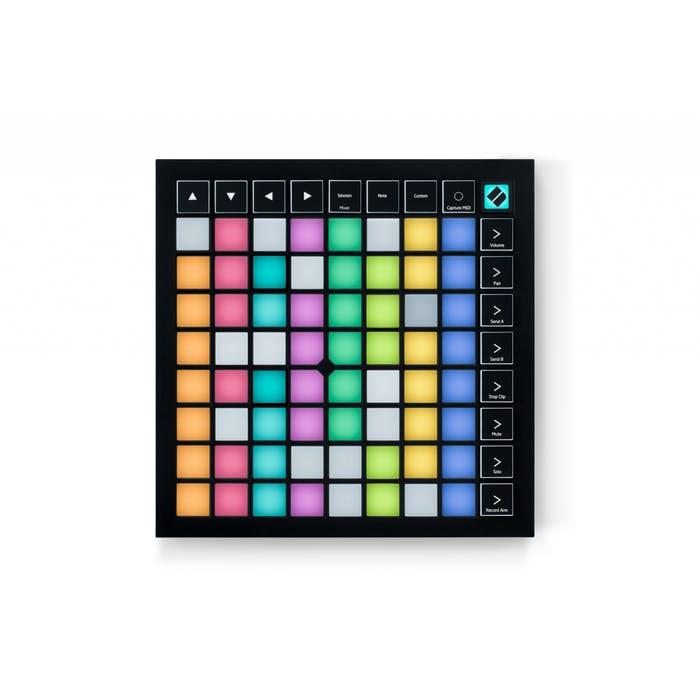





Reviews
There are no reviews yet.