Audio editing plays a crucial role in music production, and with the advent of advanced software like Cubase 12, the possibilities and importance of audio editing have only expanded. Cubase 12 is a powerful digital audio workstation (DAW) that offers an array of tools and features specifically designed to enhance the audio editing process. Whether it’s correcting imperfections, manipulating sound, or achieving the desired sonic quality, audio editing in Cubase 12 has become an integral part of modern music production.
One of the primary reasons audio editing holds such significance is its ability to refine performances. In music production, it’s common for artists and musicians to record multiple takes of a particular part or track. Audio editing in Cubase 12 allows producers to meticulously select the best sections from different takes and seamlessly stitch them together. This process, often referred to as comping, enables the creation of a flawless performance that showcases the artist’s best moments, resulting in a polished and professional end product.
Furthermore, Cubase 12 offers various tools for editing and manipulating audio at a micro level. These tools enable producers to address imperfections that might have occurred during the recording process. It could involve removing unwanted noise, clicks, pops, or even correcting slight timing issues. The precise editing capabilities provided by Cubase 12 allow producers to refine the sound and eliminate distractions, ensuring that the final mix is clean, clear, and free from distractions.
Audio editing in Cubase 12 also opens up endless creative possibilities. It allows producers to experiment with different effects and techniques to enhance the overall sound of a track. With the extensive range of built-in audio effects and plugins available in Cubase 12, producers can shape the audio to fit their artistic vision. Whether it’s adding reverbs, delays, EQs, or applying more intricate processes like time-stretching or pitch-shifting, audio editing empowers producers to transform raw recordings into something truly unique and compelling.
In addition to the creative aspect, audio editing in Cubase 12 also contributes to the technical side of music production. It facilitates the process of mixing and mastering, enabling producers to balance the levels, pan the audio, and make fine adjustments to achieve a cohesive and professional sound. By editing and manipulating audio in Cubase 12, producers can bring out the best in individual tracks and elements, ensuring they work harmoniously together to create a well-balanced and impactful final mix.
Collaboration and workflow efficiency are also greatly enhanced through audio editing in Cubase 12. The software provides features such as comping lanes, track versions, and group editing, which simplify the process of working with multiple tracks and collaborating with artists, musicians, and other producers. These tools make it easier to manage and organize audio files, streamline the editing process, and foster effective collaboration, ultimately saving time and improving productivity.
Audio editing in Cubase 12 holds immense importance in modern music production. From refining performances and correcting imperfections to exploring creative possibilities and achieving technical precision, Cubase 12 provides a comprehensive set of tools and features that empower producers to shape their music with finesse. With the aid of audio editing, musicians and producers can transform raw recordings into compelling and professional tracks, making it an indispensable part of the music production process.
Understanding the Cut Feature
The Cut feature in Cubase 12 is a powerful tool that allows users to precisely edit and manipulate audio regions within a project. Understanding how to effectively use the Cut feature is essential for achieving seamless edits, creating unique arrangements, and refining the overall structure of a composition.
At its core, the Cut feature in Cubase 12 enables users to divide audio regions into smaller segments. This process involves selecting a specific point in the waveform and splitting it into separate parts. By doing so, producers can manipulate each segment individually, apply different processing techniques, or rearrange them to create new musical ideas.
To access the Cut feature in Cubase 12, users can navigate to the toolbar or right-click on an audio region to reveal a context menu with various editing options. Once the Cut tool is selected, it’s as simple as clicking on the desired location in the waveform to create the split.
One of the primary benefits of the Cut feature is the ability to remove or isolate specific sections of an audio region. By dividing a region at specific points, unwanted portions can be easily deleted or muted. This is particularly useful when removing mistakes, cleaning up recordings, or eliminating parts that don’t contribute to the overall composition. With precise editing control, the Cut feature allows producers to sculpt the audio with precision and ensure that only the desired elements remain.
Furthermore, the Cut feature provides the means to rearrange audio segments to create unique arrangements and musical variations. Once a region is divided into smaller parts, these segments can be easily moved, copied, or pasted to different locations in the project. This functionality allows for experimentation and creative exploration, enabling producers to craft dynamic and engaging compositions. By utilizing the Cut feature to rearrange audio segments, users can introduce variations, build tension, or create exciting transitions within their music.
In addition to editing and rearranging audio, the Cut feature also works seamlessly with other Cubase 12 tools and features. For example, once a region is divided, each segment can be individually processed using Cubase’s extensive collection of audio effects and plugins. This opens up a world of sonic possibilities, as producers can apply unique treatments to different sections, such as adding specific EQ settings, applying different dynamics processing, or experimenting with creative sound design techniques. The Cut feature allows for precise control over these processing decisions, resulting in a more refined and polished sound.
Another noteworthy feature of the Cut tool in Cubase 12 is its ability to enable crossfades between adjacent audio segments. Crossfades are smooth transitions that blend the audio between two regions, ensuring that the edits remain transparent and free from audible artifacts. By applying crossfades, producers can achieve seamless transitions and avoid any sudden or jarring changes in the audio. This contributes to a more professional and cohesive result, enhancing the overall listening experience.
Cut feature in Cubase 12 is a versatile tool that empowers producers to precisely edit and manipulate audio regions within their projects. By dividing audio segments, users can remove unwanted sections, rearrange parts, and experiment with different processing techniques. The Cut feature works seamlessly with other Cubase tools, allowing for creative exploration and the creation of unique musical arrangements. With its ability to facilitate crossfades, the Cut feature ensures smooth and transparent edits, contributing to a polished and professional sound. Understanding and harnessing the power of the Cut feature in Cubase 12 is essential for achieving precise and creative audio editing within music production projects.
Exploring the Copy Feature
The Copy feature in Cubase 12 is a versatile tool that allows users to duplicate and manipulate audio, MIDI, and other musical elements within a project. Understanding how to effectively use the Copy feature is essential for streamlining workflow, creating variations, and building complex arrangements.
The Copy feature in Cubase 12 provides users with several options to duplicate musical elements. It enables them to create exact copies of selected regions or events and place them in different locations within the project. This functionality is particularly useful when creating repetitive patterns, building layers of sound, or generating variations on existing musical ideas.
To access the Copy feature in Cubase 12, users can navigate to the toolbar or right-click on a region or event to reveal a context menu with various editing options. Once the Copy command is selected, the chosen element is ready to be duplicated and manipulated.
One of the primary benefits of the Copy feature is its ability to save time and effort when creating repetitive patterns or motifs. Rather than manually recreating the same musical elements multiple times, users can select the desired region or event and copy it to the desired location. This feature proves invaluable when working with drum loops, basslines, or any other parts that require consistency and repetition throughout a composition. By using the Copy feature, producers can quickly build a cohesive foundation for their music.
Moreover, the Copy feature allows for the creation of variations and alternate arrangements within a project. Once an element is copied, users have the freedom to modify and manipulate the duplicated version. This could involve adjusting the pitch, applying different effects or processing, or changing the timing. By experimenting with these variations, producers can add interest and complexity to their music, creating a sense of progression or introducing unique sonic textures.
The Copy feature in Cubase 12 also works seamlessly with MIDI data, enabling users to duplicate and edit MIDI events with ease. Whether it’s a melodic phrase, a chord progression, or a drum pattern, duplicating MIDI data allows for creative exploration and the development of intricate musical compositions. Additionally, by copying and editing MIDI events, users can create complex layering and polyphonic textures that add depth and richness to their tracks.
Furthermore, the Copy feature supports the concept of parallel processing and layering within Cubase 12. It allows users to copy audio or MIDI elements and apply different effects or processing to each duplicated instance. This approach enhances the sonic possibilities and enables producers to experiment with various sound treatments simultaneously. By utilizing the Copy feature in conjunction with Cubase’s extensive collection of plugins and effects, users can create unique and sonically rich compositions.
In addition to duplicating musical elements, the Copy feature in Cubase 12 also enables users to copy and paste automation data. Automation is a powerful tool for controlling parameters over time, and by copying and pasting automation, producers can quickly apply consistent changes to various parts of a track. This functionality ensures precise control over the dynamic and expressive aspects of the music, enhancing the overall listening experience.
Copy feature in Cubase 12 provides users with a flexible and efficient way to duplicate and manipulate musical elements within their projects. By utilizing this feature, producers can save time, create repetitive patterns, build variations, experiment with layering, and apply unique effects and processing. The Copy feature’s integration with MIDI and automation data further enhances its versatility, enabling users to explore complex musical arrangements and achieve intricate sonic results. Understanding and harnessing the power of the Copy feature in Cubase 12 is essential for streamlining workflow and unleashing creative possibilities within music production projects.
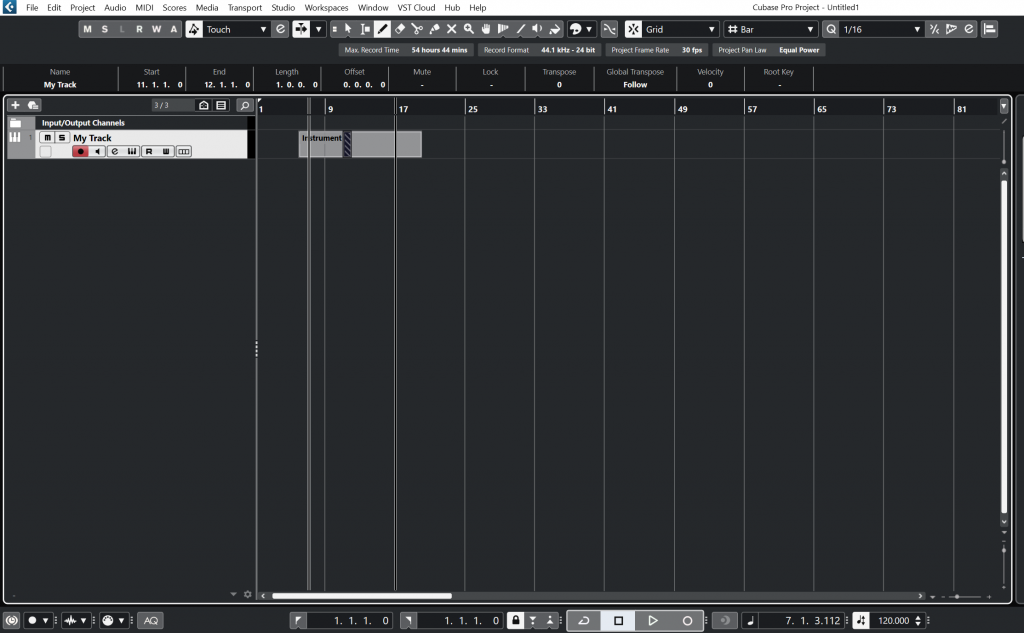
Utilizing the Paste Feature
The Paste feature in Cubase 12 is a powerful tool that allows users to efficiently insert and manipulate copied or duplicated elements within a project. Understanding how to effectively use the Paste feature is essential for streamlining workflow, arranging compositions, and exploring creative possibilities.
The Paste feature in Cubase 12 provides users with various options to insert copied or duplicated elements into their projects. It allows for precise placement of these elements, ensuring they align with the desired location in the timeline, tracks, or MIDI events.
To access the Paste feature in Cubase 12, users can navigate to the toolbar or right-click on the desired location to reveal a context menu with various editing options. Once the Paste command is selected, the copied or duplicated element is ready to be inserted.
One of the primary benefits of the Paste feature is its ability to streamline workflow and save time. Instead of recreating musical elements or manually entering MIDI data, users can simply copy or duplicate existing elements and paste them where needed. This is particularly useful when working with repetitive patterns, drum loops, or any other parts that require consistency throughout a composition. By utilizing the Paste feature, producers can quickly build arrangements and maintain a cohesive structure in their music.
Moreover, the Paste feature allows for creative exploration and experimentation. Once an element is pasted, users have the freedom to modify and manipulate it further. This could involve adjusting the timing, transposing the pitch, or applying different effects or processing. By leveraging the Paste feature, producers can easily create variations on existing musical ideas, explore different sonic possibilities, and add unique textures to their compositions.
The Paste feature in Cubase 12 also supports the concept of layering and stacking elements within a project. By pasting elements onto different tracks or MIDI events, users can create complex arrangements that feature multiple instrument parts or rhythmic layers. This approach adds depth, richness, and complexity to the music, allowing producers to achieve unique sonic results.
Furthermore, the Paste feature facilitates the efficient handling of automation data. Automation is a powerful tool for controlling parameters over time, and by copying and pasting automation data, producers can quickly apply consistent changes across different sections of a track. This functionality ensures precise control over the dynamic and expressive aspects of the music, enhancing the overall listening experience.
Additionally, the Paste feature in Cubase 12 seamlessly integrates with other editing and arrangement tools. Users can combine the Paste feature with functions such as time stretching, quantization, and snap-to-grid options to achieve precise placement and alignment of pasted elements. This level of control contributes to the overall professionalism and polish of the final composition.
Paste feature in Cubase 12 is a valuable tool that empowers users to efficiently insert and manipulate copied or duplicated elements within their projects. By leveraging this feature, producers can streamline their workflow, build arrangements, create variations, experiment with different sonic textures, and control automation data effectively. The Paste feature’s integration with other editing and arrangement tools in Cubase 12 further enhances its versatility, allowing users to achieve precise placement and alignment of pasted elements. Understanding and utilizing the Paste feature in Cubase 12 is crucial for optimizing productivity and unleashing creative possibilities within music production projects.
Understanding the Quantize Feature
The Quantize feature in Cubase 12 is a powerful tool that enables users to align MIDI events and notes to a predefined rhythmic grid, resulting in precise timing and synchronization. Understanding how to effectively use the Quantize feature is essential for achieving tight and polished performances, enhancing the overall rhythmic feel of a composition.
The Quantize feature in Cubase 12 offers a range of options and settings that allow users to quantize MIDI events with different levels of precision. It allows for the adjustment of note positions, durations, and velocities, ensuring that they align perfectly with the desired rhythmic grid.
To access the Quantize feature in Cubase 12, users can select the desired MIDI events or notes and navigate to the toolbar or the MIDI menu. From there, they can choose the appropriate quantize value or customize the quantize settings to suit their specific needs.
One of the primary benefits of the Quantize feature is its ability to correct and tighten the timing of recorded MIDI performances. When musicians play MIDI instruments, there may be slight variations in timing that can result in a less-than-perfect rhythmic feel. The Quantize feature allows users to correct these timing imperfections by snapping the MIDI events to the nearest quantize grid. This ensures that the notes are precisely aligned, resulting in a more polished and professional performance.
Moreover, the Quantize feature enables users to experiment with different rhythmic feels and grooves. By applying quantization to MIDI events, users can explore various rhythmic grids and feels, such as straight, swing, or shuffle. This functionality opens up creative possibilities, allowing producers to experiment with different rhythmic patterns and develop unique musical arrangements.
The Quantize feature in Cubase 12 also provides users with the flexibility to customize the quantization settings according to their specific musical preferences. Users can adjust parameters such as grid resolution, strength, swing amount, and velocity scaling to fine-tune the quantization process. This customization allows for greater control and artistic expression, ensuring that the quantized MIDI events align with the desired musical style and intention.
Furthermore, the Quantize feature works seamlessly with other MIDI editing tools in Cubase 12. Users can combine quantization with functions like MIDI editing, note length adjustments, and velocity editing to further refine the MIDI performances. This integration allows for comprehensive MIDI manipulation and editing, resulting in more dynamic and expressive musical productions.
It’s important to note that while the Quantize feature is primarily used for MIDI events, Cubase 12 also offers audio quantization capabilities through features like AudioWarp. AudioWarp allows users to adjust the timing and groove of recorded audio performances, aligning them with the desired rhythmic grid.
Quantize feature in Cubase 12 is a powerful tool for achieving precise timing and synchronization in MIDI performances. By applying quantization, users can correct timing imperfections, tighten performances, and experiment with different rhythmic feels. The ability to customize quantize settings provides flexibility and artistic control, ensuring that the quantized MIDI events align with the desired musical intention. The integration of the Quantize feature with other MIDI editing tools in Cubase 12 further enhances its versatility and contributes to the overall professionalism and polish of the final musical production. Understanding and effectively utilizing the Quantize feature is crucial for achieving tight and well-executed performances in music production projects.
Conclusion
Audio editing features in Cubase 12, including Cut, Copy, Paste, and Quantize, offer a comprehensive set of tools that empower producers to manipulate and refine audio with precision and creativity.
The Cut feature allows for seamless edits by dividing audio regions and removing unwanted sections, resulting in clean and polished recordings. It enables producers to craft flawless performances by selecting the best sections from multiple takes, creating a cohesive and professional end product.
The Copy and Paste features streamline workflow and save time by allowing users to duplicate musical elements, patterns, or motifs. This feature is especially useful for repetitive sections, building layers, and exploring variations. With the ability to modify and manipulate the pasted elements, producers can create unique arrangements and sonic textures that enhance the depth and richness of their compositions.
The Quantize feature provides tight and precise timing by aligning MIDI events to a rhythmic grid. It corrects timing imperfections and allows users to experiment with different rhythmic feels and grooves. The customization options within the Quantize feature give producers greater control and artistic expression, ensuring that the quantized MIDI events align with their musical vision.
By combining these editing features, producers can achieve professional-quality results in their music production projects. Whether it’s refining performances, arranging compositions, or exploring creative possibilities, Cubase 12 provides a comprehensive set of tools that streamline the editing process and enhance the overall sonic quality.
Ultimately, the Cut, Copy, Paste, and Quantize features in Cubase 12 empower producers to shape their audio with precision, creativity, and efficiency. Understanding and utilizing these features effectively allows for seamless edits, streamlined workflow, and the creation of polished and compelling music compositions. With the power of Cubase 12’s editing tools at their fingertips, producers can unleash their creativity and bring their musical visions to life.