Mastering is the final stage of the audio production process, where the goal is to enhance the overall sound quality and prepare the mix for distribution across various platforms. It involves a combination of technical processes and artistic decisions to ensure that the audio sounds polished and professional.
Some common mastering features you might expect to find in FL Studio 21 or any modern DAW include:
- Equalization (EQ): Allows you to shape the tonal balance of the audio by adjusting the frequencies. You can cut or boost specific frequency ranges to enhance clarity and balance.
- Compression: Used to control the dynamic range of the audio, ensuring that loud parts are brought under control while bringing up the level of quieter sections. This helps to achieve a more consistent and commercially competitive sound.
- Stereo Imaging: Tools for adjusting the width and spatial balance of the stereo field, ensuring that the audio translates well on different playback systems.
- Limiting: A type of dynamic processing used to prevent the audio from exceeding a certain loudness level, protecting against digital clipping and allowing the track to sound loud and punchy.
- Multiband Processing: Allows you to apply different processing settings to different frequency bands, giving you more control over the final sound.
- Dithering: When reducing the bit-depth for export (e.g., from 24-bit to 16-bit for CD distribution), dithering adds a small amount of noise to the audio to reduce quantization distortion.
- Mastering Effects: In addition to EQ and compression, FL Studio 21 might include a variety of built-in mastering effects such as stereo enhancers, harmonic exciters, and vintage emulations to add character and warmth to the audio.
- Metering and Analysis Tools: Comprehensive visual feedback on the audio’s loudness, frequency distribution, stereo width, and other essential parameters to aid in making informed mastering decisions.
- Reference Track Integration: Some modern DAWs have features that allow you to import a reference track, making it easier to compare your master’s loudness, tonal balance, and overall sound quality to a commercially released track.
Understanding Loudness in Mastering
Understanding loudness in mastering is crucial for achieving a professional and competitive sound in your music. In FL Studio 21, like in any modern DAW, loudness is measured using the LUFS (Loudness Units Relative to Full Scale) scale. LUFS is a standard measurement for loudness that takes into account the human perception of volume, providing a more accurate representation of how loud a track sounds to our ears.
Here are the key concepts related to loudness in mastering:
- Target Loudness: Before you begin mastering in FL Studio 21, it’s essential to establish your target loudness level. Different platforms have specific loudness requirements, and you should aim to match those standards. For example, streaming platforms like Spotify and Apple Music often have loudness normalization, so excessively loud masters might get turned down, potentially affecting the audio quality. A common target for loudness in modern music is around -14 LUFS for streaming services.
- Dynamic Range: Loudness and dynamic range are inversely related. Increasing loudness usually means reducing the dynamic range, as you’re bringing up the quieter parts of the audio to match the louder sections. However, excessive compression and limiting to achieve loudness can lead to a loss of dynamics, making the music sound lifeless and fatiguing.
- Use of Compression and Limiting: Compression and limiting are essential tools in the mastering process to control the dynamic range and increase perceived loudness. However, it’s crucial to use them judiciously, as excessive compression or limiting can result in audible artifacts, such as pumping and distortion. A transparent and balanced approach is key to achieving a polished sound.
- Metering Tools: FL Studio 21 provides metering tools to help you measure and monitor loudness levels accurately. The LUFS meter will display the integrated loudness of your track, giving you an idea of how close you are to your target loudness.
- Loudness Match with Reference Tracks: To ensure your master is on par with professionally released tracks, consider using reference tracks with similar musical styles and genre. A/B comparing your master with a reference track can help you identify any major discrepancies in loudness and tonal balance.
- Mastering Bus Processing: It’s common to have some light bus processing during mastering, such as a subtle mix bus EQ or a gentle limiter. However, avoid heavy-handed processing on the master bus, as it can negatively impact the overall mix.
- Avoiding Clipping: Clipping should be avoided in mastering, as it results in distorted audio. Make sure to leave enough headroom (-3 to -6 dB) to accommodate the peaks during the mastering process.
- Export Settings: When exporting your mastered track from FL Studio 21, pay attention to the bit depth and sample rate. It’s recommended to export at the same bit depth as your mix project (usually 24-bit) and at the sample rate of the original recording.
Remember, loudness in mastering is not just about making the track as loud as possible but rather finding a balance that preserves the dynamics while achieving a suitable loudness level for the intended platform and audience. Mastering is an art that requires experience and a critical ear, so take the time to experiment and refine your skills in FL Studio 21’s mastering process.
Mastering Stereo Width
Mastering stereo width in FL Studio 21 allows you to control the perceived spatial distribution of audio elements within the stereo field. Properly managing stereo width can enhance the overall mix, create a sense of space, and ensure that the track translates well on various playback systems. Here are some techniques you can use to master stereo width in FL Studio 21:
- Stereo Imaging Plugin: FL Studio 21 likely includes a stereo imaging plugin that allows you to adjust the width of the stereo field. This plugin typically lets you widen or narrow the stereo image, adjust the width on specific frequency bands, or even apply mid-side processing.
- Panning: Use the panning controls on individual tracks to position audio elements in the stereo field. For example, instruments like guitars or keyboards can be panned slightly to the left or right to create a wider stereo image.
- Haas Effect: The Haas Effect is a psychoacoustic phenomenon where a short delay (usually around 15-30 milliseconds) is applied to one channel of a stereo signal. This can create a sense of stereo width without drastically altering the overall balance.
- Mid-Side Processing: FL Studio 21 might have tools for mid-side processing, allowing you to separately adjust the mono (center) and stereo (side) components of the audio. You can use this technique to emphasize or reduce the stereo width without affecting the mono content.
- EQ and Frequency Balance: The frequency balance of individual elements in the mix can influence stereo width. For example, high-frequency content tends to be more directional, so reducing high frequencies in certain elements can make them appear more centered.
- Stereo Enhancers: FL Studio 21 could include stereo enhancement plugins designed to widen the stereo image without introducing phase issues. These plugins work by subtly delaying and altering the phase relationship between the left and right channels.
- Avoiding Phase Cancellation: Be cautious when applying heavy stereo widening, as extreme settings can cause phase cancellation, leading to a weaker and sometimes unnatural sound when the track is summed to mono. Always check your mix in mono to ensure it still sounds balanced.
- Reference Tracks: As with any mastering process, referencing commercial tracks with well-managed stereo width can be beneficial. Analyze how professional mixes handle stereo imaging and use that knowledge to improve your own work.
- Mono Compatibility: Although mastering stereo width can be creatively advantageous, ensure that your final master is still mono-compatible. This means that the mix should still sound good when played through a mono speaker or system, as some listeners might experience your music in this manner.
Remember that stereo width is a subjective aspect of mixing and mastering, and the appropriate amount of stereo enhancement depends on the genre, style, and artistic vision of the music. Use your ears and make subtle adjustments to achieve a balanced and pleasing stereo image in your FL Studio 21 mastering process.
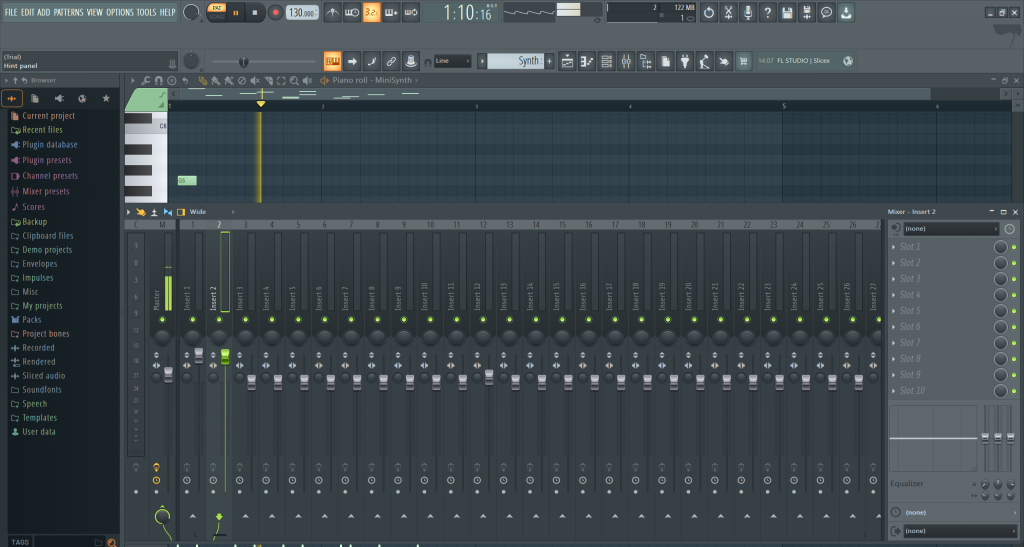
Equalization (EQ) in Mastering
Equalization (EQ) is a fundamental tool used in mastering with FL Studio 21 to shape the tonal balance of the audio and enhance its overall clarity and depth. Mastering EQ involves making precise adjustments to specific frequency bands to ensure that the mix translates well across different playback systems and meets the desired sonic characteristics. Here’s how you can effectively use EQ in mastering with FL Studio 21:
- Surgical Equalization: Mastering EQ is usually more precise and surgical compared to the broader strokes used during the mixing process. Use parametric or graphic EQ plugins in FL Studio 21 to target specific frequency ranges that need attention.
- High-Pass Filter: Start by applying a high-pass filter to the entire mix to remove any unnecessary low-frequency rumble or unwanted subsonic content. This will clean up the mix and create more headroom for other elements.
- Low-End Control: Address the low-end frequencies carefully, as they play a crucial role in the overall balance and impact of the track. Adjust the low-end to ensure it is tight, defined, and does not overpower other elements in the mix.
- Midrange Definition: Enhance the midrange frequencies to bring out the essential elements of the mix, such as vocals, guitars, and lead instruments. This can help improve clarity and intelligibility in the midrange.
- Taming Harshness: Use narrow Q settings to identify and reduce any harsh or resonant frequencies that might cause ear fatigue or negatively affect the overall sound.
- Air and Sparkle: Add brightness and sheen to the mix by gently boosting the high frequencies. Be subtle with this adjustment, as excessive high-end boost can make the mix sound harsh or unnatural.
- Spectral Balance: Continuously analyze the spectral balance of the mix as you make EQ adjustments. Compare your work with reference tracks to ensure your master aligns with professional standards.
- Avoid Over-EQing: Be cautious not to over-EQ during the mastering process. Small, precise adjustments can have a significant impact without negatively altering the mix’s overall character.
- Mid-Side EQ: FL Studio 21 might offer mid-side processing capabilities, allowing you to apply EQ separately to the mid (center) and side (stereo) components of the mix. This can give you more control over the stereo image and help you address any issues in the center without affecting the sides and vice versa.
- A/B Comparison: Use the A/B comparison feature in FL Studio 21 to switch between your mastered version and the original mix. This can help you hear the subtle changes introduced by the EQ and ensure you are improving the mix’s overall quality.
Remember that mastering EQ is an art that requires a keen ear and a thorough understanding of the music genre and desired artistic outcome. Take your time, experiment with different EQ settings, and listen to your master on various playback systems to ensure it translates well across different environments.
Step-by-Step Mastering Process in FL Studio 21
Mastering is a critical step in the audio production process that involves polishing the final mix and preparing it for distribution. While the specific mastering process in FL Studio 21 may vary based on the characteristics of the mix and the desired outcome, here’s a general step-by-step guide to mastering in FL Studio 21:
Step 1: Preparation
- Start by organizing your project and consolidating all the tracks into a single mixdown file. Ensure that you’ve saved a backup of your original mix in case you need to make changes later.
- Check the peak levels of your mix to avoid clipping. Ensure that the mixdown does not exceed 0 dBFS to prevent distortion.
Step 2: Reference Tracks
- Import reference tracks into your FL Studio 21 project. These should be professionally mastered tracks that have a similar genre and sonic characteristics to your mix. Use them as a point of comparison throughout the mastering process.
Step 3: Gain Staging
- Use a gain plugin at the beginning of your mastering chain to set the appropriate loudness level for your mix. Adjust the gain until your mix matches the target loudness level (e.g., -14 LUFS for streaming platforms).
Step 4: EQ
- Apply surgical equalization to address any tonal imbalances or problem frequencies. Use parametric or graphic EQ plugins to make precise adjustments. Focus on the low-end, midrange, and high-frequency areas.
- Pay attention to the mix’s spectral balance and use reference tracks to guide your EQ decisions.
Step 5: Compression and Dynamics
- Apply multiband compression to control the dynamic range and ensure a more consistent sound. Use gentle settings to avoid squashing the mix.
- Consider using a transparent limiter or maximizer to bring up the overall loudness without causing audible artifacts.
Step 6: Stereo Width
- Use stereo imaging plugins or mid-side processing to adjust the stereo width of your mix. Be careful not to overdo it, as extreme settings may lead to phase issues or an unnatural sound.
Step 7: Harmonic Exciters and Saturation (Optional)
- If needed, add subtle harmonic exciters or saturation plugins to enhance the warmth and character of your mix. Be cautious with these effects, as they can easily introduce unwanted distortion.
Step 8: Final Limiting
- Apply a final limiter at the end of your mastering chain to catch any stray peaks and ensure that your mix reaches the desired loudness level without clipping.
Step 9: Quality Check
- Listen to your mastered mix on various playback systems (studio monitors, headphones, car speakers, etc.) to ensure it translates well across different environments.
- Check the mono compatibility of your master to ensure it still sounds good when summed to mono.
Conclusion
Mastering is a crucial step in the audio production process that involves refining and preparing a mix for distribution. In FL Studio 21, you have access to powerful tools to address three essential aspects of mastering: loudness, stereo width, and EQ.
Loudness is about achieving an optimal balance between making your mix competitive in today’s music landscape while ensuring it retains its dynamic range and musicality. By targeting a specific loudness level, typically measured in LUFS, you can avoid over-compression and distortion, resulting in a more polished and professional sound.
Stereo width plays a significant role in creating a sense of space and immersion in your mix. FL Studio 21 offers various techniques, including panning, stereo imaging, and mid-side processing, to control the stereo field and ensure your mix is wide and well-balanced without compromising mono compatibility.
EQ, as a fundamental tool in mastering, enables you to sculpt the tonal balance of your mix. With surgical precision, you can address frequency imbalances, control harshness, and enhance clarity in the midrange. Utilizing reference tracks and careful monitoring, you can achieve a cohesive and professional tonal character.
Throughout the mastering process in FL Studio 21, it’s crucial to rely on your ears and make informed decisions. Regularly comparing your work to reference tracks helps ensure your master aligns with industry standards, while avoiding excessive processing maintains the mix’s original artistic intent.
Incorporate these basics of loudness, stereo width, and EQ into your mastering workflow, always striving for a balanced and pleasing final product. Mastering is an iterative and skillful process, so take your time, experiment, and refine your techniques in FL Studio 21 to produce music that stands out and engages listeners across a variety of platforms and playback systems.