One of the notable additions in Cubase 12 is the revamped user interface. Steinberg has refined the overall design, making it more modern, intuitive, and customizable. The new interface allows users to personalize their workflow by arranging and resizing windows, toolbars, and control panels to their liking. This flexibility enables musicians and producers to work more efficiently, focusing on the tasks that matter most to them.
Cubase 12 introduces several enhancements to MIDI editing capabilities. Users now have access to powerful tools for manipulating MIDI data, including the ability to quickly transpose, quantize, and transform MIDI notes. The MIDI editing features have been expanded to offer even more creative possibilities, with new functions such as polyphonic expression and MIDI pattern editing. These additions enable musicians to achieve greater control and precision when working with MIDI, resulting in more expressive and dynamic compositions.
Steinberg has also prioritized workflow improvements in Cubase 12. The software now includes enhanced track management features, allowing users to organize and navigate large projects with ease. The Track Inspector has been redesigned to provide a clearer overview of track parameters, and the updated Project Zone provides quick access to essential project settings. Additionally, Cubase 12 offers improved audio comping, making it simpler to piece together the perfect take from multiple recordings.
In terms of audio processing, Cubase 12 introduces new effects and plugins. The software includes a collection of high-quality virtual instruments, such as synthesizers, drum machines, and sampled instruments, expanding the sonic palette available to users. Additionally, Steinberg has partnered with leading audio plugin manufacturers to offer a range of third-party plugins within Cubase 12, giving users access to a diverse array of professional-grade effects and processors.
Collaboration and sharing have also been enhanced in Cubase 12. Users can now work on projects with others in real-time, allowing for seamless collaboration regardless of geographical location. This feature is particularly valuable for musicians and producers working in remote teams or across different studios. Additionally, Steinberg has improved integration with cloud storage platforms, making it easier to share and synchronize projects between different devices.
Overall, Cubase 12 represents a significant step forward in music production software. With its refined interface, expanded MIDI capabilities, improved workflow, and enhanced audio processing tools, it provides a comprehensive and creative platform for musicians, producers, and audio engineers. Whether working on small-scale projects or large-scale productions, Cubase 12 empowers users to bring their musical ideas to life with precision and efficiency.
Main Components of the Cubase 12 Interface
The Cubase 12 interface consists of several key components that work together to provide users with a comprehensive and intuitive music production environment. These components are designed to facilitate efficient workflow, easy navigation, and quick access to essential tools and functions. Here are the main components of the Cubase 12 interface:
- Project Window: The Project Window is the main workspace where users create and arrange their music projects. It displays audio and MIDI tracks vertically and allows users to arrange them horizontally along the timeline. This window provides an overview of the entire project, allowing users to edit, mix, and arrange their tracks.
- Toolbars: Cubase 12 features several toolbars located at the top of the interface. These toolbars provide quick access to various functions and tools, such as transport controls (play, stop, record), quantization settings, metronome, tempo adjustments, and more. The toolbars can be customized to include frequently used functions, enhancing workflow efficiency.
- Inspector: The Inspector is a panel located on the left side of the interface. It provides detailed track settings and parameters for the selected track or event. Users can access and modify various settings such as volume, panning, effects, MIDI parameters, and more. The Inspector allows for quick adjustments and fine-tuning of individual tracks.
- Mixer: The Mixer in Cubase 12 is a powerful tool for audio mixing and processing. It provides a visual representation of all tracks in the project and allows users to adjust volume levels, panning, and apply effects and plugins to individual tracks or groups of tracks. The Mixer offers a comprehensive set of controls for precise control over the project’s audio balance and sonic characteristics.
- Media Bay: The Media Bay is a versatile tool for managing and organizing media files, such as audio samples, loops, presets, and virtual instruments. It provides a searchable database where users can browse, preview, and import media assets into their projects. The Media Bay simplifies the process of finding and utilizing the desired sounds and resources for music production.
- Editors: Cubase 12 includes various editors for in-depth editing of MIDI and audio data. The Key Editor is used for MIDI editing, allowing users to manipulate note data, adjust velocities, and modify other MIDI parameters. The Sample Editor is designed for precise audio editing, enabling users to perform tasks such as trimming, time-stretching, and applying audio effects to individual audio events.
- VST Instruments and Effects: Cubase 12 provides a wide range of virtual instruments and effects plugins. These tools are accessible from the interface and can be loaded onto tracks for creating and shaping sounds. Users can access and control parameters of virtual instruments and effects through dedicated windows, enhancing the creative possibilities within Cubase 12.
- Project Zone: The Project Zone is a panel located on the right side of the interface, providing quick access to project settings, media pool, markers, and other project-related functions. It allows users to manage and navigate through different aspects of the project efficiently.
These are the main components of the Cubase 12 interface. Together, they create a comprehensive and intuitive workspace for music production, providing users with the necessary tools and controls to create, edit, mix, and arrange their musical ideas with precision and efficiency.
Project Window
The Project Window is a central component of Cubase 12, serving as the primary workspace where users create, arrange, and edit their music projects. It provides a comprehensive overview of the project and offers a wide range of tools and features to facilitate efficient workflow and creative expression.
Key features of the Project Window in Cubase 12 include:
- Track Arrangement: The Project Window allows users to arrange audio and MIDI tracks horizontally along the timeline. Tracks can be added, removed, and reordered as needed. Users can create multiple track layers to organize different sections of their projects, making it easier to navigate and work with complex arrangements.
- Timeline: The timeline is a visual representation of the project’s duration. It displays bars, beats, and musical time divisions, allowing users to precisely position and manipulate events within the project. The timeline can be zoomed in or out to adjust the level of detail, and users can navigate through the project by scrolling or using keyboard shortcuts.
- Editing Tools: The Project Window provides a variety of editing tools for manipulating audio and MIDI events. Users can select, move, resize, and duplicate events, allowing for precise arrangement and editing of musical elements. The tools include quantization options for aligning MIDI notes to a grid, time-stretching for adjusting the timing of audio events, and more.
- Event Display: The Project Window displays audio and MIDI events as visual representations, making it easy to identify different parts of the composition. MIDI notes appear as rectangular blocks, while audio events are displayed as waveforms. Users can resize and zoom into events to edit them in detail, enhancing the precision of their edits.
- Automation: Cubase 12 offers extensive automation capabilities within the Project Window. Users can automate various parameters, such as volume, panning, and plugin controls, to create dynamic and expressive changes over time. Automation curves are displayed on the track lanes, allowing users to draw and edit automation data directly within the Project Window.
- Arranger Track: The Arranger Track feature in Cubase 12 enables users to experiment with different song structures and arrangements. It allows for quick and easy rearrangement of sections, such as verses, choruses, and bridges, by simply dragging and dropping them within the Project Window. This feature enhances the creative flexibility and experimentation during the composition process.
- Project Markers: Project Markers provide a way to navigate and structure the project. Users can add markers at specific points in the timeline, such as section changes or important events, and name them accordingly. These markers serve as navigation points, facilitating quick jumps to specific parts of the project during playback or editing.
- Tempo and Time Signature Track: Cubase 12 includes dedicated tracks for controlling tempo and time signature changes within the project. Users can create tempo and time signature events that affect the entire project or specific sections. This feature is particularly useful for compositions with varying tempos or complex rhythmic structures.
Overall, the Project Window in Cubase 12 offers a comprehensive workspace for music production and arrangement. Its intuitive interface, editing tools, automation capabilities, and organizational features enable users to efficiently create, arrange, and edit their musical ideas, providing a solid foundation for producing professional-quality music projects.
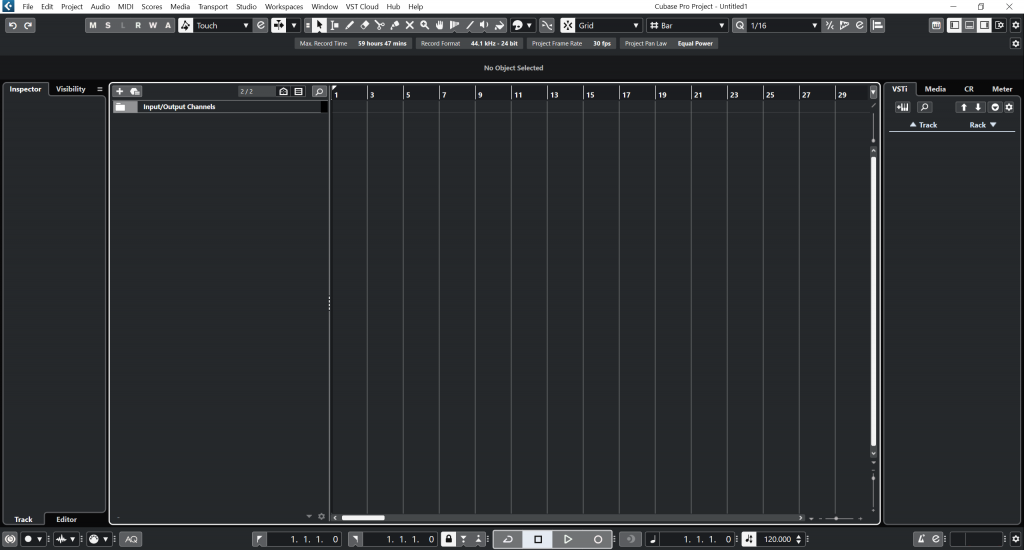
Mixer
The Mixer is a crucial component of Cubase 12, providing a powerful toolset for audio mixing, processing, and routing within the software. It offers a comprehensive and intuitive interface that allows users to control various parameters of individual tracks, groups, and the overall mix. The Mixer in Cubase 12 plays a vital role in achieving professional-quality sound and balance in music production.
Key features and functionalities of the Mixer in Cubase 12 include:
- Track Controls: The Mixer displays all tracks in the project, providing individual controls for volume, pan, solo, mute, and record-enable. Users can adjust the volume level and pan position of each track to achieve the desired balance and stereo placement. Solo and mute buttons enable users to isolate or silence specific tracks for focused listening or editing.
- Channel Strips: Each track in the Mixer includes a channel strip that offers a range of additional controls and settings. These controls typically include inserts, sends, EQ (equalization), and dynamics processors. Users can add audio effects plugins to the inserts, adjust EQ settings to shape the tonal balance of the track, and apply dynamics processing to control the track’s dynamic range.
- Inserts and Effects: The Mixer allows users to add and manage audio effects plugins through the inserts section of each channel strip. Users can insert EQs, compressors, reverbs, delays, and other effects to shape the sound of individual tracks. Cubase 12 comes with a wide selection of built-in effects, and users can also integrate third-party plugins for even more options.
- Sends and Effects Routing: The Mixer features send controls that allow users to route audio from individual tracks to auxiliary tracks or effects buses. This enables users to apply the same effect to multiple tracks simultaneously, creating a cohesive and unified sound. Sends can be adjusted to control the amount of audio being sent to the effect, providing flexible control over the wet/dry mix.
- Group Channels: Cubase 12 allows users to group tracks together using group channels within the Mixer. This feature is particularly useful for processing multiple tracks simultaneously, such as applying EQ or compression to a drum group. Group channels provide a convenient way to control and process multiple tracks collectively, streamlining the mixing workflow.
- Automation: The Mixer in Cubase 12 offers extensive automation capabilities. Users can automate various parameters, such as volume, pan, plugin parameters, and more, to create dynamic and expressive mix changes over time. Automation data can be easily drawn and edited within the Mixer, providing precise control and enhancing the overall mix quality.
- Control Link: Cubase 12 includes a feature called Control Link, which allows users to link controls in the Mixer to external hardware controllers or MIDI devices. This feature enables hands-on control and tactile adjustment of Mixer parameters, enhancing the user experience and facilitating a more intuitive mixing process.
- VCA Faders: VCA (Voltage-Controlled Amplifier) faders provide another mixing tool within Cubase 12. VCA faders allow users to control the overall level of a group of tracks while maintaining the relative balance between the individual tracks. This feature simplifies the process of mixing complex projects with many tracks, providing efficient control over the mix’s overall dynamics.
The Mixer in Cubase 12 offers a comprehensive set of tools and features for audio mixing, processing, and routing. Its intuitive interface, track controls, inserts, sends, automation capabilities, and other functionalities enable users to achieve precise control and balance within their music projects. Whether working on simple arrangements or complex productions, the Mixer in Cubase 12 empowers users to create professional-quality mixes with ease.
Sample Editor
The Sample Editor is a powerful component of Cubase 12 that allows users to perform detailed editing and manipulation of audio samples within their music projects. With its comprehensive set of tools and features, the Sample Editor provides precise control over individual audio events, enabling users to shape and enhance their sounds with precision.
Key features and functionalities of the Sample Editor in Cubase 12 include:
- Waveform Display: The Sample Editor displays audio samples as waveforms, providing a visual representation of the audio data. The waveform display allows users to zoom in and out, enabling detailed editing and analysis of the audio sample. Users can easily identify transients, timing, and other characteristics of the audio within the Sample Editor.
- Editing Tools: The Sample Editor offers a variety of editing tools for manipulating audio samples. Users can cut, copy, paste, and delete sections of the sample, allowing for precise editing and arrangement of audio events. The tools also include options for time-stretching, pitch-shifting, fading, and more, providing flexible control over the audio’s timing and pitch.
- Selection and Range Editing: Users can select specific sections of the audio sample within the Sample Editor for targeted editing. The selection tools enable users to highlight and manipulate specific portions of the waveform, allowing for detailed adjustments and modifications. Range editing tools offer further control over selected areas, enabling users to apply processes and effects to specific ranges of the audio.
- Audio Processing: The Sample Editor includes a range of audio processing functions to enhance and manipulate the audio sample. Users can apply various effects, such as EQ, compression, reverb, and more, directly within the Sample Editor. Additionally, users can utilize audio processing algorithms like time-stretching, pitch-shifting, and normalization to reshape the audio sample to their desired specifications.
- Audio Analysis: The Sample Editor provides audio analysis tools to aid in editing and manipulation. Users can access features like spectral analysis, pitch detection, and tempo analysis to gain insights into the characteristics of the audio sample. This information assists in making informed editing decisions and achieving desired sonic results.
- Crossfades and Fades: The Sample Editor allows users to create smooth transitions between audio events using crossfades and fades. Users can apply different types of fades, such as linear, logarithmic, or exponential, to achieve seamless blending and eliminate clicks or pops at audio boundaries. Crossfades and fades are essential for achieving professional-sounding edits and transitions within audio samples.
- Audio Slicing and Slicing Grid: The Sample Editor offers slicing features that allow users to split audio samples into smaller segments based on rhythmic or time divisions. Users can define a slicing grid or manually place slice markers, facilitating the creation of loops, rhythmic patterns, and sample-based compositions. Sliced audio segments can be rearranged, time-stretched, and manipulated independently within the Sample Editor.
- Integration with MIDI: The Sample Editor in Cubase 12 allows for the integration of MIDI data with audio samples. Users can align MIDI events and notes with the audio waveform, providing the ability to trigger virtual instruments or control other parameters based on the audio content. This integration expands the creative possibilities by combining the flexibility of MIDI with the richness of audio samples.
The Sample Editor in Cubase 12 empowers users to perform detailed editing, manipulation, and enhancement of audio samples within their music projects. With its waveform display, editing tools, audio processing capabilities, analysis features, and integration with MIDI, the Sample Editor provides a comprehensive and intuitive platform for achieving precise control and creative expression when working with audio samples.
Key Editor
The Key Editor is a fundamental component of Cubase 12, designed specifically for MIDI editing within the software. It provides a comprehensive set of tools and features that enable users to manipulate and refine MIDI data with precision and creativity. The Key Editor in Cubase 12 offers a versatile workspace for composing, arranging, and editing MIDI notes and parameters.
Key features and functionalities of the Key Editor in Cubase 12 include:
- Note Editing: The Key Editor allows users to create, modify, and manipulate MIDI notes with ease. Users can add new notes, adjust their pitch, duration, velocity, and other parameters. MIDI notes are displayed as vertical bars on a piano roll-style grid, providing a visual representation of the note’s pitch and timing.
- Controller Editing: The Key Editor provides controls for editing and automating MIDI controllers. Users can modify parameters such as modulation, pitch bend, expression, and more. This allows for dynamic control and expression within MIDI performances. Users can draw, edit, and manipulate controller data directly within the Key Editor.
- Drum Editing: For drum programming and editing, the Key Editor offers dedicated features and tools. Users can easily edit MIDI data for individual drum hits or percussion instruments. Drum maps can be utilized to simplify the display of different sounds or drum kits, making it easier to edit and arrange drum patterns.
- Chord Assistant: Cubase 12 includes a Chord Assistant feature within the Key Editor, providing assistance in composing and working with chord progressions. Users can access a library of chord voicings and create custom chords, allowing for quick exploration and experimentation with harmonic ideas.
- Quantization: The Key Editor in Cubase 12 offers powerful quantization options. Users can quantize MIDI notes to a grid to correct timing and achieve precise rhythmic alignment. Quantization presets and customizable settings provide flexibility in adjusting the strength and feel of the quantization process.
- Polyphonic Expression (MPE): Cubase 12 supports Polyphonic Expression (MPE), which allows for more expressive control of individual notes within a MIDI performance. The Key Editor provides dedicated tools for editing and manipulating MPE data, including per-note control of parameters such as pitch bend, pressure, and timbre.
- Note Expression: Note Expression is a feature within the Key Editor that enables users to edit and control parameters on a per-note basis. It allows for expressive and nuanced MIDI performances by editing parameters such as pitch bend, volume, and timbre individually for each note. This feature opens up a wide range of creative possibilities for shaping MIDI performances.
- Integration with VST Instruments: The Key Editor seamlessly integrates with VST instruments within Cubase 12. Users can access and edit instrument-specific parameters, articulations, and performance techniques directly within the Key Editor. This integration provides a streamlined workflow for creating and editing MIDI performances.
The Key Editor in Cubase 12 is a powerful tool for MIDI editing, providing a comprehensive and intuitive environment for manipulating and refining MIDI data. With its note editing capabilities, controller editing, drum editing features, chord assistant, quantization options, support for MPE and Note Expression, and integration with VST instruments, the Key Editor empowers users to create expressive and detailed MIDI performances within their music projects.
Customization and Workflow Enhancements
Cubase 12 introduces a range of customization options and workflow enhancements, allowing users to tailor the software to their specific needs and preferences. These features improve productivity, streamline the creative process, and enhance the overall user experience. Here are some of the key customization and workflow enhancements in Cubase 12:
- Customizable User Interface: Cubase 12 offers a revamped user interface that allows users to customize the layout and appearance of the software. Users can resize and rearrange windows, toolbars, and control panels to create a personalized workspace that suits their workflow. This flexibility enables users to focus on the most important tools and functions and arrange them in a way that enhances their productivity.
- Workspaces: Workspaces in Cubase 12 enable users to save and recall specific window layouts, tool configurations, and screen setups. This feature is particularly useful for users who work on different projects or have specific setups for different stages of the production process. Users can switch between workspaces with a single click, saving time and effort in adjusting the software’s interface to match their preferred working environment.
- Key Commands and Macros: Cubase 12 provides extensive customization options for key commands, allowing users to assign their preferred keyboard shortcuts to various functions and tools. Users can create personalized shortcuts that align with their workflow, making it faster and more efficient to navigate through the software. Additionally, users can create macros by combining multiple commands into a single shortcut, automating repetitive tasks and further streamlining the workflow.
- Project Templates: Cubase 12 allows users to create and save custom project templates. These templates can include predefined track configurations, routing settings, effect chains, and more. By creating templates tailored to specific project types or genres, users can start new projects with a consistent setup and save time in configuring tracks and settings from scratch.
- Track Presets: Track presets in Cubase 12 enable users to save and recall customized track settings, including instrument and effect configurations, channel strip settings, routing options, and more. Users can create and organize their own collection of track presets, making it quick and easy to set up tracks with specific sounds or processing chains. This feature promotes consistency across projects and facilitates efficient track creation.
- Contextual Toolbars: Cubase 12 introduces contextual toolbars that adapt to the selected tool or function, providing quick access to relevant settings and options. These toolbars dynamically change based on the user’s context, allowing for streamlined navigation and reducing the need to search for specific settings in different menus. Contextual toolbars enhance workflow efficiency by providing essential controls at the user’s fingertips.
- Enhanced Media Management: Cubase 12 includes improvements in media management, making it easier to organize and access media files. The MediaBay, a tool for browsing and previewing media assets, has been enhanced with faster search capabilities and improved categorization options. Users can tag and label their media files, making it simpler to find and use the desired sounds and resources in their projects.
- Streamlined Export and Collaboration: Cubase 12 offers streamlined export options for sharing projects and collaborating with others. Users can export projects as audio files, stems, or MIDI files with customizable settings. Additionally, Cubase 12 includes enhanced integration with cloud storage platforms, simplifying project sharing and synchronization across different devices or collaborators.
These customization and workflow enhancements in Cubase 12 provide users with greater control over their creative environment, optimizing efficiency, and enhancing the overall user experience. By tailoring the software to their specific needs and preferences, users can work more seamlessly, focus on the creative aspects of their projects, and achieve their desired results with ease.
Conclusion
Cubase 12 presents a powerful and comprehensive interface that caters to the needs of musicians, producers, and audio engineers. With its refined design and customizable features, the software provides an intuitive and efficient workspace for music production. The Project Window offers a central hub for arranging and editing tracks, while the Mixer empowers users with precise control over audio mixing and processing.
The Key Editor enhances MIDI editing capabilities, allowing for intricate manipulation and creative expression. Additionally, the Sample Editor provides detailed editing and manipulation of audio samples. The interface of Cubase 12 fosters a seamless workflow, thanks to its customization options, contextual toolbars, and streamlined export and collaboration features. Overall, the Cubase 12 interface empowers users to bring their musical ideas to life with precision, efficiency, and creative flair.