Pitch correction is a vital tool used in music production to correct or modify the pitch of recorded audio, particularly vocals. Cubase, being a powerful Digital Audio Workstation (DAW), offers various tools and features for pitch correction and manipulation.
Here’s a breakdown of how pitch correction works in Cubase:
- Audio Recording: Before you can apply pitch correction, you need to record your vocals or any other audio that requires pitch correction using a microphone or an audio interface connected to Cubase.
- Audio Events: In Cubase, recorded audio is represented as “audio events” on the timeline. These audio events can be edited, processed, and corrected using various tools.
- Selecting the Audio Event: Once you’ve recorded your vocal performance, select the audio event that you want to apply pitch correction to. You can do this by clicking on the audio event with the “Select” tool or using keyboard shortcuts.
- Open the Pitch Correction Panel: Cubase offers different methods for pitch correction, such as VariAudio and third-party pitch correction plugins. Depending on your preferred method, open the corresponding pitch correction panel.
- VariAudio: Cubase’s VariAudio is a built-in pitch correction feature that allows you to directly manipulate the pitch of the audio event within the audio editor. It visually represents the pitch of the audio waveform and enables you to adjust the pitch of individual notes, correct off-key parts, and create harmonies.
- Pitch Correction Plugins: If you prefer using third-party pitch correction plugins, you can load them onto the audio track as insert effects. These plugins usually have various settings and controls to customize the pitch correction process to your liking.
- Pitch Correction Parameters: In both VariAudio and third-party pitch correction plugins, you’ll find parameters like pitch correction amount, scale/key selection, pitch drift controls, formant preservation, and more. These settings allow you to fine-tune the pitch correction process according to your artistic intentions and the naturalness you want to retain in the vocal performance.
- Real-Time or Offline Processing: Pitch correction can be applied either in real-time as you play back your project or in offline mode. Real-time processing is useful for monitoring and making immediate adjustments, while offline processing allows you to apply the corrections permanently to the audio event.
- Automation: If you want to apply pitch correction selectively, Cubase allows you to automate the pitch correction parameters. This means you can have different pitch correction settings at various parts of the track to achieve the desired result.
- Rendering: Once you are satisfied with the pitch corrections, you can render or bounce the audio to apply the changes permanently to the audio event. This step is essential if you want to free up CPU resources and maintain consistency in your project.
Remember, pitch correction is a powerful tool, but it should be used judiciously to maintain the natural character of the vocal performance. Overuse of pitch correction can lead to an unnatural, robotic sound, so it’s essential to strike a balance between correction and preserving the artist’s original expression.
Please note that the specific features and user interface of Cubase 12 might differ from the information provided here. Always refer to the official documentation and user manual for the most up-to-date information and instructions related to your version of Cubase.
Getting Started with VariAudio
VariAudio is a powerful built-in pitch correction and editing tool in Cubase that allows you to manipulate the pitch and timing of monophonic audio recordings, such as vocals and solo instruments, directly within the audio editor. It’s a versatile tool that lets you correct off-key notes, adjust pitch bends, and create harmonies, all while retaining the natural character of the original performance.
Here’s a step-by-step guide to getting started with VariAudio in Cubase 12:
- Recording Audio: First, you need to record the monophonic audio track that you want to edit with VariAudio. Ensure you have a clean and high-quality recording before proceeding to pitch correction.
- Open the Audio Editor: To access VariAudio, you’ll need to open the audio editor for the track you want to work on. Double-click on the audio event on the project timeline to open the Sample Editor, or right-click on the audio event and select “Audio > Edit.”
- Activating VariAudio: Inside the audio editor, look for the VariAudio button or tab, which is usually located at the top of the Sample Editor window. Click on it to activate VariAudio for the selected audio event.
- Analyze the Audio: After activating VariAudio, Cubase will analyze the audio to identify the pitch and note information. You should see pitch segments represented by colored blocks on the audio waveform.
- Pitch Correction: To correct the pitch of individual notes, click and drag on the pitch segments in the audio editor to move them up or down. You can also adjust the note boundaries to fine-tune the pitch correction. Hold the Alt/Option key while dragging to preserve the formants and avoid unnatural artifacts.
- Pitch Drift: If there are sections of the audio with pitch drift or subtle variations, VariAudio allows you to adjust the pitch drift amount to maintain a consistent pitch across the performance.
- Pitch Modulation: VariAudio also enables you to apply pitch modulation, which can create pitch bends and vibrato-like effects. Click and drag on the pitch segments at the beginning or end to introduce pitch modulation.
- Snap to Scale: To ensure that the pitch corrections adhere to a specific musical scale, you can enable the “Snap to Scale” option in the VariAudio settings. This helps keep your corrections musically relevant.
- Harmonies: VariAudio offers a unique feature called “Generate Harmony Voices,” which allows you to create harmonies from the original audio. You can add one or more harmony voices and set their intervals relative to the original pitch.
- Preview and Refinement: As you make pitch corrections and adjustments, it’s crucial to preview your changes within the context of the mix. Solo the track or listen to it in the context of your song to ensure the corrections blend seamlessly.
- Commit the Changes: Once you’re satisfied with the pitch corrections, you can commit the changes by clicking on the “Apply” or “Render” button in the VariAudio panel. This will permanently apply the VariAudio edits to the audio event.
- Save and Back Up: It’s always a good practice to save your project regularly and back up your files to avoid data loss.
Remember, while VariAudio is a powerful tool, it’s essential to use it judiciously to retain the natural expressiveness of the original performance. Over-editing can result in an artificial and lifeless sound. Practice and experimentation will help you achieve the best results with VariAudio in Cubase 12.
Analyzing Audio with VariAudio
VariAudio is a powerful feature in Cubase that allows you to analyze and edit the pitch and timing of monophonic audio recordings, such as vocals and solo instruments. Before you can start making pitch corrections or modifications, you need to analyze the audio to identify the pitch and note information. Here’s how you can analyze audio with VariAudio in Cubase 12:
- Recording Audio: Start by recording the monophonic audio track you want to analyze. Make sure you have a clean and well-recorded audio file to get accurate results.
- Open the Audio Editor: Double-click on the audio event on the project timeline to open the Sample Editor or right-click on the audio event and select “Audio > Edit” to open the audio editor for the track you want to work on.
- Activating VariAudio: Inside the audio editor, look for the VariAudio button or tab, which is usually located at the top of the Sample Editor window. Click on it to activate VariAudio for the selected audio event.
- Analyze the Audio: Once VariAudio is activated, Cubase will automatically analyze the audio to identify the pitch and note information. You should see pitch segments represented by colored blocks on the audio waveform.
- Pitch Detection: VariAudio uses advanced algorithms to detect the pitch of each note in the audio recording. It analyzes the waveform and identifies the pitch, which is then displayed as pitch segments on the audio editor.
- Note Segmentation: VariAudio also segments the audio into individual notes, represented by the pitch segments. This segmentation allows you to edit each note independently for precise pitch correction.
- Pitch Analysis Accuracy: VariAudio’s accuracy in pitch analysis is crucial for achieving optimal results. In Cubase 12, there might be options or settings to adjust the pitch analysis accuracy or sensitivity. Check the user manual or settings to see if you can fine-tune the analysis process.
- Visual Feedback: The pitch segments on the audio waveform provide visual feedback of the detected pitch. You can easily identify the pitch of each note and see where corrections might be needed.
- Pitch Drift and Variations: VariAudio can also detect pitch drift or variations in the audio performance. These variations might be intentional stylistic choices or areas that need correction. Adjusting the pitch drift can help you maintain a consistent pitch throughout the performance.
- Analyzing Multiple Tracks: If you have multiple audio tracks that require pitch analysis, you can activate VariAudio for each track and analyze them one by one. VariAudio works independently for each audio event, allowing you to focus on individual tracks.
Once you’ve completed the audio analysis with VariAudio, you can proceed to make pitch corrections, adjust timing, apply pitch modulation, and even generate harmonies. VariAudio is a versatile and powerful tool that provides you with detailed control over the pitch and timing of your monophonic audio recordings, enhancing the overall quality of your music production.
Remember to save your project regularly as you work, and make backups to avoid data loss. Familiarizing yourself with the specific features and settings of Cubase 12’s VariAudio will help you make the most out of this essential audio editing tool.
Correcting Pitch in VariAudio
VariAudio is a powerful tool in Cubase that allows you to correct pitch in monophonic audio recordings, such as vocals and solo instruments. With VariAudio, you can manipulate individual notes’ pitch while preserving the natural character of the original performance. Here’s how you can correct pitch in VariAudio in Cubase 12:
- Activate VariAudio: Open Cubase 12 and load the project that contains the audio track you want to correct. If you haven’t done so already, open the audio editor for the track by double-clicking on the audio event on the project timeline or right-clicking on the audio event and selecting “Audio > Edit.”
- Activate VariAudio: Inside the audio editor, locate the VariAudio button or tab, usually positioned at the top of the Sample Editor window. Click on it to activate VariAudio for the selected audio event.
- Analyze the Audio: After activating VariAudio, Cubase will automatically analyze the audio to identify the pitch and note information. You should see pitch segments represented by colored blocks on the audio waveform.
- Identify Off-Key Notes: Look for pitch segments that are clearly off-key or out of tune. These are the notes you’ll want to correct using VariAudio.
- Select the Pitch Segment: Click on the pitch segment of the note you want to correct. When selected, the pitch segment will be highlighted, indicating that it’s ready for editing.
- Move the Pitch Segment: To correct the pitch of the selected note, click and drag the pitch segment up or down. As you move the segment, the pitch of the note will change accordingly. Hold the Alt/Option key while dragging to preserve the formants and avoid unnatural artifacts.
- Snap to Scale: If you want to ensure that your pitch corrections adhere to a specific musical scale, enable the “Snap to Scale” option in the VariAudio settings. This helps keep your corrections musically relevant.
- Fine-Tune Note Boundaries: VariAudio allows you to adjust the note boundaries to refine the pitch correction further. Click and drag the edges of the pitch segment to extend or shorten the note as needed.
- Pitch Drift: If there are sections of the audio with pitch drift or subtle variations, you can adjust the pitch drift amount in VariAudio to maintain a consistent pitch across the performance.
- Pitch Modulation: For expressive performances, you can use pitch modulation to create pitch bends or vibrato-like effects. Click and drag on the pitch segments at the beginning or end to introduce pitch modulation.
- Preview and Refinement: As you make pitch corrections, it’s essential to preview your changes within the context of the mix. Solo the track or listen to it in the context of your song to ensure the corrections blend seamlessly.
- Commit the Changes: Once you’re satisfied with the pitch corrections, you can commit the changes by clicking on the “Apply” or “Render” button in the VariAudio panel. This will permanently apply the VariAudio edits to the audio event.
Remember that pitch correction is a delicate process, and over-correcting can result in an artificial and unnatural sound. Use VariAudio judiciously to maintain the natural expressiveness of the original performance while achieving the desired pitch improvements.
As features and workflows can vary with different software versions, refer to the official documentation or user manual of Cubase 12 for the most up-to-date information and instructions on using VariAudio effectively.
Advanced Editing with VariAudio
VariAudio is a powerful and flexible tool in Cubase that allows you to perform detailed and advanced pitch editing on monophonic audio recordings, such as vocals and solo instruments. In addition to basic pitch correction, VariAudio offers various advanced editing features to enhance your audio recordings creatively. Here’s how you can take advantage of advanced editing with VariAudio in Cubase 12:
- Activate VariAudio: To begin advanced editing with VariAudio, open your Cubase 12 project and activate VariAudio for the desired audio track. You can do this by opening the audio editor for the track, locating the VariAudio button or tab, and clicking on it to enable VariAudio for the selected audio event.
- Pitch Bend and Vibrato: VariAudio allows you to create pitch bends and vibrato-like effects to add expressiveness to the audio performance. To do this, click and drag on the pitch segments at the beginning or end of a note to introduce pitch modulation. Adjust the length and depth of the modulation to achieve the desired effect.
- Pitch Drift: Advanced pitch correction often involves handling pitch drift, which is the subtle variation in pitch within a note or phrase. You can use VariAudio to control pitch drift by adjusting the pitch drift amount for specific segments of the audio. This helps maintain a consistent pitch and smooth out any undesired fluctuations.
- Manual Pitch Correction: While VariAudio’s automatic pitch detection is accurate, you may occasionally want to make manual adjustments. To do this, select individual pitch segments and use the mouse to drag them up or down to the desired pitch. Holding the Alt/Option key while dragging can help preserve the formants and prevent artifacts.
- Formant Shift: Formants are the resonant frequencies of a voice that give it its characteristic timbre. When making drastic pitch corrections, the formants might get affected, leading to unnatural-sounding results. Cubase’s VariAudio allows you to adjust the formants manually to retain the natural character of the audio while correcting pitch.
- Pitch Quantize: Similar to MIDI quantization, VariAudio offers a pitch quantize feature that snaps the pitches of notes to the nearest scale step or musical interval. This is especially useful when you want to correct a performance while maintaining a specific musical scale or key.
- Harmonies: VariAudio allows you to generate harmony voices from the original audio recording. You can add one or more harmony voices and set their intervals relative to the original pitch. This feature is useful for creating rich vocal arrangements and harmonies.
- Edit History: Cubase 12 may include an edit history feature that allows you to track and revert changes made with VariAudio. This can be handy if you want to experiment with different editing approaches without losing your previous adjustments.
- Polyphonic Audio Support: Depending on the version of Cubase 12, there might be support for polyphonic audio editing with VariAudio. This means you can analyze and edit the pitch and timing of polyphonic audio recordings, such as chords and complex instrument parts.
- Real-Time Monitoring: While making pitch corrections, you can use real-time monitoring to hear the changes as you edit. This allows you to make immediate adjustments to achieve the desired results.
- Expression Map Integration: If your Cubase 12 version supports it, VariAudio may be integrated with expression maps, which can enhance the creative possibilities of your pitch editing by mapping different articulations and effects to specific pitch segments.
As with any audio editing, advanced pitch correction requires precision and an attentive ear. While VariAudio is a powerful tool, use it thoughtfully to maintain the natural expressiveness of the original performance while achieving your desired improvements.
Please note that the specific features and user interface of Cubase 12 might differ from the information provided here. Always refer to the official documentation and user manual for the most up-to-date information and instructions related to your version of Cubase.
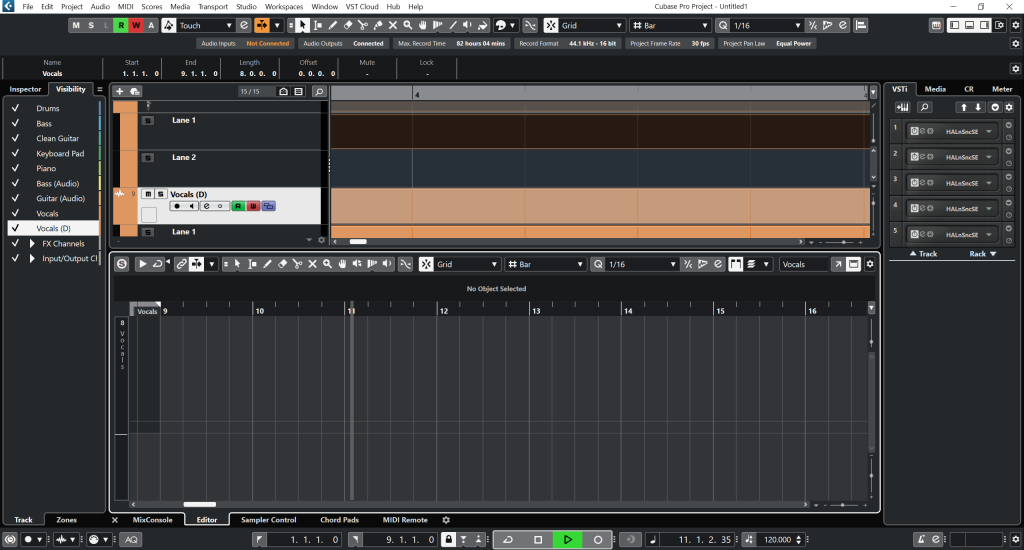
Integrating VariAudio with Other Cubase Features
Cubase is a feature-rich Digital Audio Workstation (DAW) that offers various tools and functionalities for audio editing, recording, and music production. When using VariAudio in Cubase 12, you can integrate it with other features to enhance your workflow and creative possibilities. Here are some ways to integrate VariAudio with other Cubase 12 features:
- VariAudio and MIDI: One of the powerful integrations in Cubase is between VariAudio and MIDI. After correcting pitch and editing the vocal performance with VariAudio, you can extract the MIDI data from VariAudio to create a MIDI track. This allows you to use the corrected vocal performance as a guide for other instruments, such as synths or virtual instruments, to play along with the original vocal melody.
- Chord Track Integration: Cubase’s Chord Track is a useful tool that helps you manage and analyze the harmonic structure of your project. When working with VariAudio, you can link the Chord Track to the VariAudio pitch data. This integration enables Cubase to align the pitch correction to the project’s chord progression automatically, ensuring that the corrected vocals harmonize with the chords you’ve set.
- Expression Maps: If your version of Cubase 12 supports Expression Maps with VariAudio, you can use this integration to map different articulations and effects to specific pitch segments in your vocal recordings. This is especially useful for creating more realistic and expressive performances in your music.
- Automation: Integrating VariAudio with automation in Cubase allows you to create dynamic and expressive pitch changes throughout your vocal performance. You can automate pitch modulation, pitch drift, or other VariAudio parameters to add subtle nuances and variations to the vocals over time.
- MixConsole Integration: The MixConsole in Cubase is where you handle your mixing and audio processing tasks. When working with VariAudio, you can use the MixConsole to apply pitch correction plugins or additional effects to the vocal track, further enhancing the quality of the corrected vocals.
- Real-Time Monitoring: When editing pitch with VariAudio, real-time monitoring allows you to hear the changes as you make them. This helps you make immediate adjustments and fine-tune the pitch corrections to achieve the desired results.
- Advanced Quantization: In addition to simple pitch quantization, Cubase 12 may offer advanced quantization options for VariAudio. This allows you to quantize the pitch of the vocal recording according to complex rhythmic patterns, producing interesting rhythmic effects while correcting pitch.
- Track Versions: Cubase’s Track Versions feature allows you to create different versions of a track within the same project. With VariAudio, you can experiment with different pitch corrections and create multiple versions of the vocal performance. This feature helps you compare different approaches and select the best one for your project.
By integrating VariAudio with other features in Cubase 12, you can take full advantage of the DAW’s capabilities to create polished and expressive vocal performances. Remember to explore the specific documentation and user manual for Cubase 12 to understand the available integrations and the best practices for incorporating VariAudio into your workflow.
Conclusion
VariAudio in Cubase 12 is a powerful tool that empowers musicians and producers to achieve impeccable pitch correction. With its user-friendly interface and advanced features, it makes the process of correcting vocals and instruments a breeze.
Whether you’re a beginner or an experienced audio engineer, VariAudio opens up a world of possibilities for achieving flawless audio harmony in your projects. Embrace the potential of this feature and elevate your music production to new heights with Cubase 12 and VariAudio.